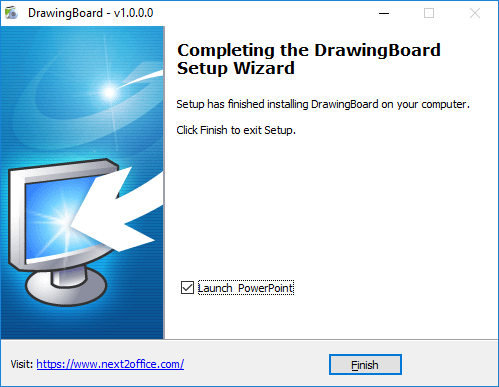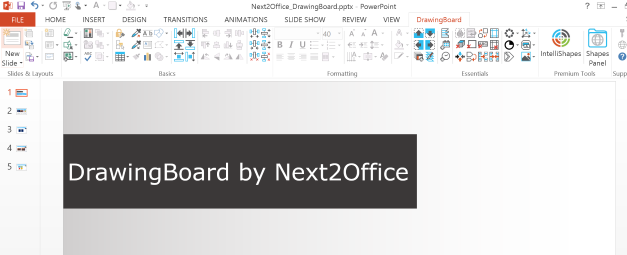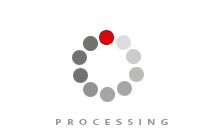DrawingBoard Installing on Windows
System Requirements & Installation Steps:
Your computer needs these resources as a minimum to run DrawingBoard.
Compatible with Windows 7, Windows 8, Windows 10.
Compatible with Microsoft Office 2010, 2013, 2016, O365; Support both 32 and 64 bitness.
1024 Mbytes RAM (2 GB RAM recommended).
Microsoft .NET Framework 4.5, download from here.
Visual Studio 2010 Tools for Office Runtime, download from here.
Admin Access is a must for installing DrawingBoard.
DrawingBoard is safe and secure:
Step-by-Step Installation Instructions:
Following are step-by-step instructions for installing DrawingBoard. If you have not done so already, you will need to download the DrawingBoard setup file before following these installation steps.
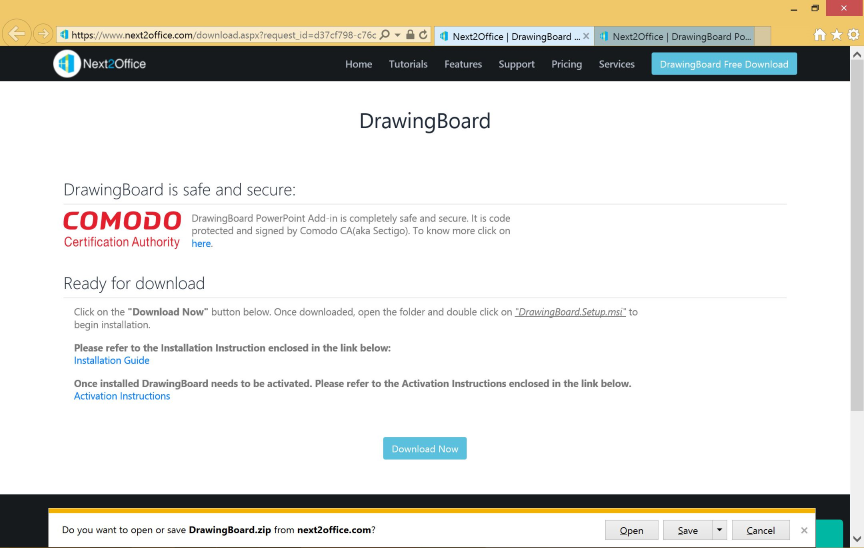
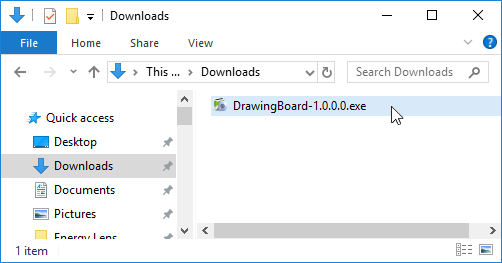
Step 3: Handle the security warning, if it appears.
Depending on your Windows security settings, you may get a security warning. If you do get a security warning like the one shown below, click the "Yes" button to continue with the installation.
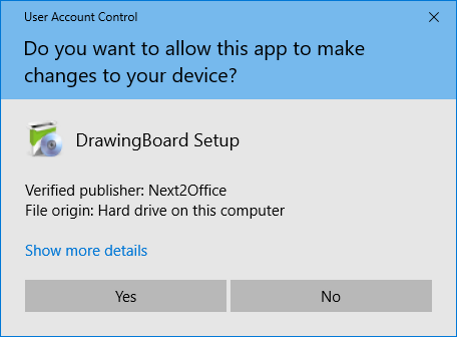
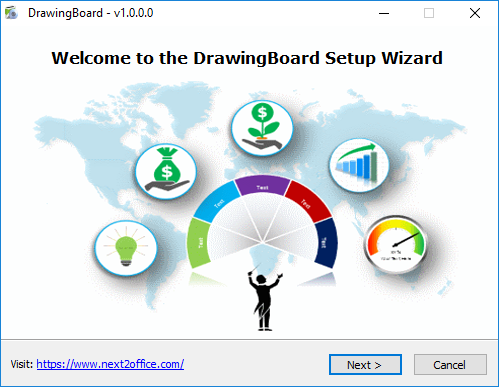
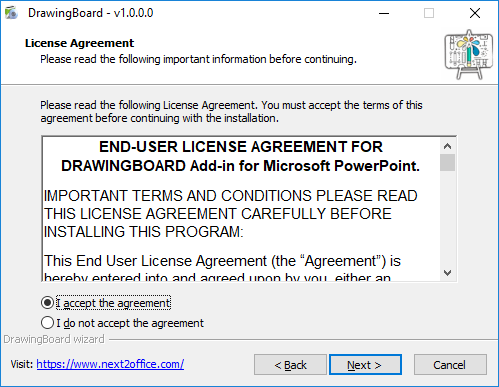
Step 6: Check against preloaded categories (to appear in shapes panel) and click Next.
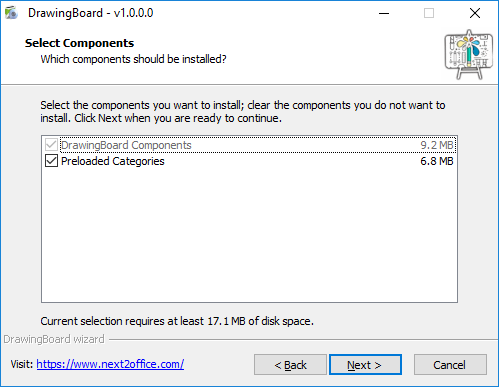
Step 7: Next step is proceed to install.
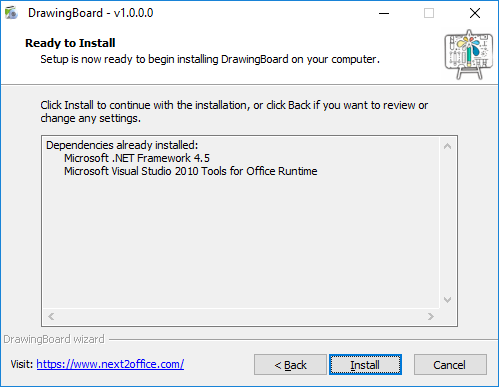
Step 8: Click Install to install dependencies if not already installed in your system.
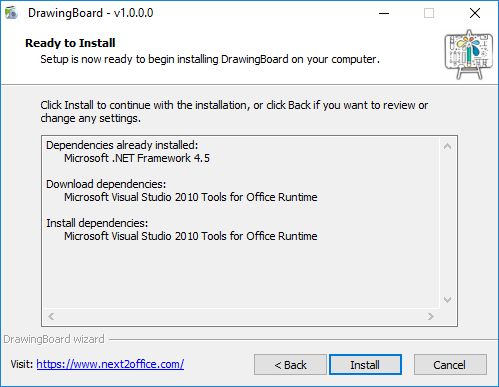
Step 9: Click Yes to fetch the required dependencies if not already installed in your system.
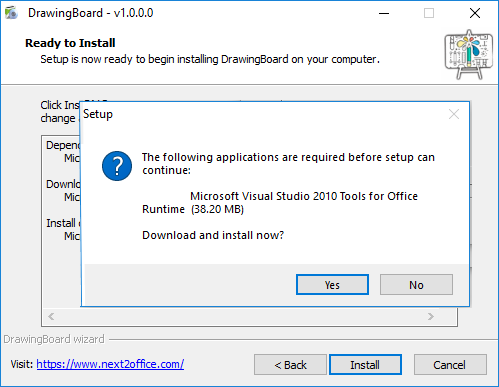
Step 10: Click Finish to Complete Installation.