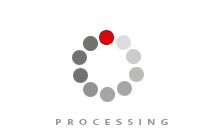Making PowerPoint charts more effective
PowerPoint charts should be clear, simple and easy to understand, providing the reader an accurate graphical representation of the information. Ideally the reader should be able to apprehend a chart at the first glance. When we create a chart we make several choices knowingly or unknowingly. We choose chart type, data range, chart colours, key messages and a lot more. The best charts are created when our choices match with the purpose of the chart. Here are some tips that may help you make more effective charts in PowerPoint.
Consider the conclusion as your chart title
Do not let your audience draw their own conclusions, this can be very counterproductive. It’s very easy for your audience to get lost while making sense of data, where to see and what to take away. Since we read left to right and top to bottom, it makes a lot of sense to put upfront “what we want to take away from the chart” as the “clear chart title”. This way we give a clear purpose to our audience while navigating through the chart.
Chart consistency with rest of the slide
Chart’s body text, labels, axis titles fonts, data values fonts, chart colour background etc. should be the same as that of the slide on which we place the chart and should also match with the overall look and feel of the entire presentation. The chart should not look out of place on the slide as well as compared to the rest of the presentation. Often we use MS Excel to create charts and insert them in our PowerPoint slides, make sure to change the default colour scheme of such charts in line with the overall look and feel of your presentation.
Avoid in-chart legends if possible
Barring few exceptions such as line charts, avoid in-chart legends if possible and keep the reader’s attention on the information. Legends also take precious real estate inside the chart area which is already squeezed due to axis data and titles.
Avoid using 3D charts unless absolutely necessary
Avoid 3D charts unless they are representing three dimensions of information. 3D charts do no good with two dimensions of information. On the one hand 3D charts introduce unwanted colour gradients and shadow effect and on the other hand they take more time to be understood adding no real value.
Make chart axes prominent
It gives a neat visual appeal to see a prominent axis which stands out. Prominent axes helps reader visually segregate the chart area with rest of the slide. Simple tricks like making the axes the thickest line in the slide or choosing a contrasting colour for the axes and be very effective at times. At the same time the chart outline should be a lot thinner than the axes or we can choose no outline as well.
Not advisable to put more than one complex chart on a slide
Even a simple chart well designed can be very thought provoking. The reader makes several inferences from a chart and tries to correlate the same with key take away mentioned in the slide. Adding multiple complex charts in a single slide may just become too much to handle for you as well for your audience. If used appropriately, charts are very effective means to put something in context and prove or disprove a point. To be effective, have a clear message, keep your charts simple and consistent with the look and feel of your entire presentation.
When to use which chart
Before selecting a Chart to present data, first determine the message, then identify the type of data to be illustrated and finally select the Chart type. Here are some of the situations and suggested chart types for those situation:
Showing component of a larger structure or entity
Chart type suggested 1: Pie chart.
Chart type suggested 2: Vertical stacked column chart particularly useful in showing %s
Comparison of relative magnitude of items
Chart type suggested 1: Vertical or Horizontal bar charts.
Chart type suggested 2: Bubble charts particularly useful in depicting 3 dimensions of data.
Time series
Chart type suggested 1: Clustered vertical columns chart
Chart type suggested 2: Line chart.
Chart type suggested 3: Area chart.
Frequency of data
Chart type suggested 1: Clustered vertical columns chart.
Chart type suggested 2: Line chart.
Correlation between two or more variables
Chart type suggested 1: Scatter plot chart.
Chart type suggested 2: Bubble chart.
Evaluation against multiple criteria, degree
Chart type suggested: Spider chart.